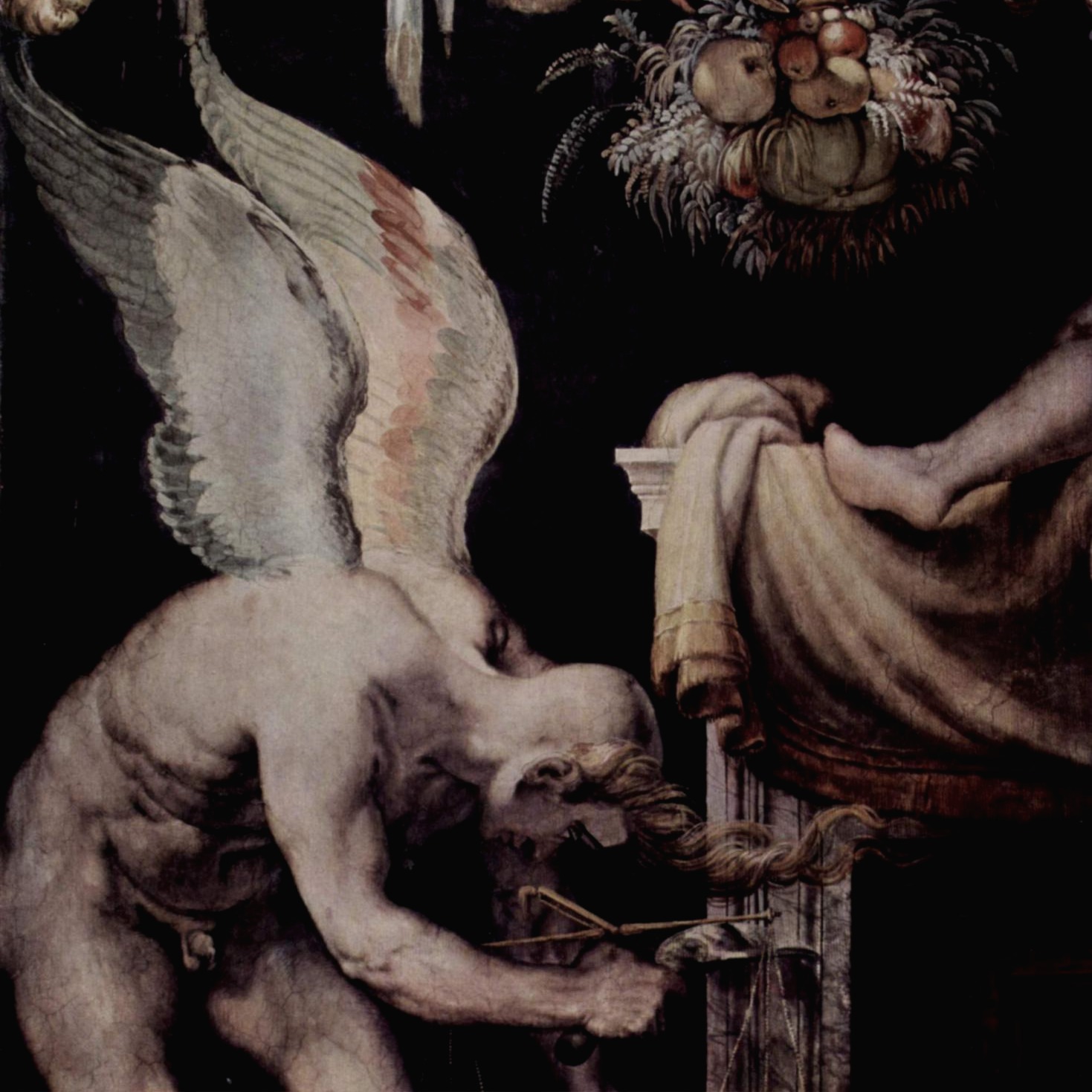Top
반응형
<!DOCTYPE html>
<html lang="ko">
<head>
<meta charset="UTF-8">
<meta name="viewport" content="width=device-width, initial-scale=1.0">
<title>box</title>
<style>
/* reset */
html,body{width:100%;height:100%}
body,p,h1,h2,h3,h4,h5,h6,ul,ol,li,dl,dt,dd,table,th,td,form,fieldset,legend,input,textarea,button,select{margin:0;padding:0}
body,input,textarea,select,button,table{font-family:'Malgun Gothic',Dotum,AppleGothic,sans-serif;font-size:12px}
img,fieldset{border:0}
ul,ol{list-style:none}
/* 리스트 앞에 붙는 순서나 불렛 없애기 */
em,address{font-style:normal}
/* 이탤릭 없애기 */
a{text-decoration:none}
/* 링크에서 밑줄 없애기 */
a:hover,a:active,a:focus{text-decoration:underline}
/* 링크 마우스 올렸을때나 활성화될때만 밑줄 치기 */
/* style */
.box_type {
position: relative;
display: table;
/* table처럼 만들기 */
width: 600px;
height: 200px;
margin: 30px;
border: 3px solid #aaa;
}
.box_type .cell {
display: table-row;
/* tr처럼 만들기 */
}
.box_type .cell .inner {
*position: absolute;
*top: 60px;
/* 구 익스플로러 버전에서는 display table table-row 이런 애들이 적용되지 않아서
*로 시작하는 핵을 사용해야 함, IE6, IE7에서 적용시키는 방법 */
padding-left: 35px;
display: table-cell;
/* td처럼 만들기 */
vertical-align: middle;
}
.box_type p {}
</style>
</head>
<body>
<!-- UI Object -->
<div class="box_type">
<div class="cell">
<div class="inner">
<p>컨텐츠의 수직정렬이 가능한 div 박스 입니다.<br>
텍스트와 이미지 모두 가능합니다.<br>
동일한 크기의 박스안에 높이가 다른 사이즈의<br>
컨텐츠를 담을때 쓰이면 안성맞춤입니다.<br>
class=“wrap”의 높이값이 있어야 합니다.</p>
</div>
</div>
</div>
<!-- //UI Object -->
</body>
</html>
박스모델 안에서 수직가운데 정렬을 맞춰보는 예제
CSS 코드 제일 앞쪽에 rest style 코드들은
여러 변수들을 초기화시켜주는 단계
div로 나뉘어있지만 table인것처럼 속성을 바꿔서 가운데 정렬을 할 수 있음
display : table;
display : table-row;
display : table-cell;
순서대로 table, tr, td인 것처럼 만들어 줌
그리고 마지막으로 셀 부분인 inner 클래스에만
vertical-align : middle;을 걸어주면 수직 가운데 정렬이 됨.
<!DOCTYPE html>
<html lang="ko">
<head>
<meta charset="UTF-8">
<meta name="viewport" content="width=device-width, initial-scale=1.0">
<title>button</title>
<style>
/* reset */
html,body{width:100%;height:100%}
body,p,h1,h2,h3,h4,h5,h6,ul,ol,li,dl,dt,dd,table,th,td,form,fieldset,legend,input,textarea,button,select{margin:0;padding:0}
body,input,textarea,select,button,table{font-family:'Malgun Gothic',Dotum,AppleGothic,sans-serif;font-size:12px}
img,fieldset{border:0}
ul,ol{list-style:none}
em,address{font-style:normal}
a{text-decoration:none}
a:hover,a:active,a:focus{text-decoration:underline}
/* style */
.area {
margin: 30px;
}
.btn_pack {
display: inline-block;
background: url(img/btn_pack.gif) no-repeat 0 0;
}
.btn_pack a,.btn_pack button,.btn_pack input {
position: relative;
right: -4px;
display: inline-block;
height: 24px;
border: 0;
padding: 0;
padding-left: 6px;
padding-right: 10px;
background: url(img/btn_pack.gif) no-repeat 100% 0;
color: #666;
text-decoration: none;
line-height: 24px;
cursor: pointer;
/* 커서 디자인을 올렸을 때 손가락으로 바꿔줌 */
}
.btn_pack a:hover,.btn_pack button:hover,.btn_pack input:hover {
color: #000;
}
.btn_pack.large {
background-position: 0 -30px;
}
.btn_pack.large a,.btn_pack.large button,.btn_pack.large input {
height: 30px;
background-position: 100% -30px;
font-size: 14px;
line-height: 30px;
}
</style>
</head>
<body>
<div class="area">
<span class="btn_pack">
<a href="#">anchor</a>
</span>
<span class="btn_pack">
<button>button</button>
</span>
<span class="btn_pack">
<input type="button" value="input">
</span>
<hr>
<span class="btn_pack large">
<a href="#">anchor</a>
</span>
<span class="btn_pack large">
<button>button</button>
</span>
<span class="btn_pack large">
<input type="button" value="input">
</span>
</div>
</body>
</html>
<!DOCTYPE html>
<html lang="ko">
<head>
<meta charset="UTF-8">
<meta name="viewport" content="width=device-width, initial-scale=1.0">
<title>button</title>
<style>
/* reset */
html,body{width:100%;height:100%}
body,p,h1,h2,h3,h4,h5,h6,ul,ol,li,dl,dt,dd,table,th,td,form,fieldset,legend,input,textarea,button,select{margin:0;padding:0}
body,input,textarea,select,button,table{font-family:'Malgun Gothic',Dotum,AppleGothic,sans-serif;font-size:12px}
img,fieldset{border:0}
ul,ol{list-style:none}
em,address{font-style:normal}
a{text-decoration:none}
a:hover,a:active,a:focus{text-decoration:underline}
/* style */
.area {
margin: 30px;
}
.btn_pack {
display: inline-block;
background: url(img/btn_pack.gif) no-repeat 0 0;
}
.btn_pack a,.btn_pack button,.btn_pack input {
position: relative;
right: -4px;
display: inline-block;
height: 24px;
border: 0;
padding: 0;
padding-left: 6px;
padding-right: 10px;
background: url(img/btn_pack.gif) no-repeat 100% 0;
color: #666;
text-decoration: none;
line-height: 23px;
cursor: pointer;
}
.btn_pack a:hover,.btn_pack button:hover,.btn_pack input:hover {
color: #000;
}
.btn_pack.large {
background-position: 0 -30px;
}
.btn_pack.large a,.btn_pack.large button,.btn_pack.large input {
height: 30px;
background-position: 100% -30px;
font-size: 14px;
line-height: 30px;
}
.btn_pack.ico {
position: relative;
}
.btn_pack.ico .plus {
position: absolute;
left: 10px;
top: 50%;
margin-top: -5px;
display: block;
width: 10px;
height: 10px;
background: url(img/btn_pack.gif) no-repeat -20px -157px;
}
.btn_pack.ico a,.btn_pack.ico button,.btn_pack.ico input {
padding-left: 18px;
}
</style>
</head>
<body>
<div class="area">
<span class="btn_pack ico">
<span class="plus"></span>
<a href="#">anchor</a>
</span>
<span class="btn_pack ico">
<span class="plus"></span>
<button>button</button>
</span>
<span class="btn_pack ico">
<span class="plus"></span>
<input type="button" value="input">
</span>
<hr>
<span class="btn_pack large">
<a href="#">anchor</a>
</span>
<span class="btn_pack large">
<button>button</button>
</span>
<span class="btn_pack large">
<input type="button" value="input">
</span>
</div>
</body>
</html>
아이콘 이미지 부분 크기랑 시작좌표를 옮겨서
플러스 아이콘만 나타나게 하고
나머지는 margin, padding 조절로 가운데 맞추기
생각보다 버튼 만들기가 번거로운 것 같다.
이미지 한 장에 요소를 다 때려박고
거기서 좌표 조정해가면서 내가 원하는 요소 부분만 짤라서 쓰려고 하다보니 그런 것 같다.
이것도 실제 사이트 만들어보면서 많이 해보고 익혀야겠다.
반응형
'Daily Study > Web Dev' 카테고리의 다른 글
| 014 CSS공부(10) FAQ 목록 만들기 예제 실습 (0) | 2021.02.03 |
|---|---|
| 013 CSS공부(9) 페이징 부분, 탭 메뉴 예제 실습 (0) | 2021.02.01 |
| 011 CSS공부(7) 박스모델 예제 실습 (0) | 2021.01.27 |
| 010 CSS공부(6) 이메일, 이벤트 페이지 예제 실습 (0) | 2021.01.26 |
| 009 CSS공부(5) 레이아웃 관련 스타일 (0) | 2021.01.25 |
Daily Study/Web Dev